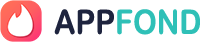
Samsung Smart View - Cast To
Tools-
CategoryTools
-
Latest Version18
-
Publish Date01/25/2022
-
Requires Android5.0
-
Offered bySmart Remote Apps
-
Websitehttps://casttosamsung.blogspot.com
-
Email
-
Policyhttps://androidtvremote.blogspot.com/2021/11/privacy-policy.html
Features of Samsung Smart View - Cast To
Simple and Easy Screen Mirroring
Quickly mirror your phone to your Samsung Smart TV for seamless viewing of videos, photos, and games on a larger display with minimal effort.
Seamless Connectivity
Wirelessly connect your Android device to your Samsung Smart TV for effortless screen mirroring without cables or extra gear. Enjoy a seamless experience.
Intuitive Remote Control
Use your smartphone as a remote control for your Samsung Smart TV. Easily navigate menus, change channels, adjust volume, and more with convenience.
Tips
📲 Connect instantly.
To start, make sure both your smartphone and smart TV are connected to the same Wi-Fi network. This is essential for a smooth connection. Next, turn on 'Wireless display' on your phone so it can be detected for screen sharing. On your smart TV, activate either Miracast or Chromecast based on what it supports. Launch the Samsung Smart View - Cast To app and go to the 'connect' section. Pick your TV from the device list, and you're all set to cast your screen.
🌟 Enjoy diverse media.
Use the app to easily share different types of content on a bigger screen. Whether it's a movie, photos, games, or music, the app makes it simple. The larger screen enhances your viewing and gaming experiences. It's great for enjoying alone or with loved ones. Rest assured, the content will still look top-notch on your smart TV.
👓 Relieve your eyes.
The app offers a welcome respite for your eyes from your smartphone's tiny screen. Casting to a larger TV reduces eye strain, perfect for extended viewing periods. Ideal for movies, games, and photo browsing, it's also great for group settings. No extra equipment needed - just use your smartphone and smart TV.
Pros & Cons
- Easy wireless connectivity
- Supports multiple media types
- Compatible with various smart TVs
FAQ
How do I connect my phone to my TV using the app?
Connect both devices to the same Wi-Fi, enable 'Wireless display' on your phone, turn on Miracast or Chromecast on your TV, then select your TV in the app.
Similar Apps
-
 QR & Barcode ScannerTools4.5
QR & Barcode ScannerTools4.5 -
 Samsung Smart Switch MobileTools4.0
Samsung Smart Switch MobileTools4.0 -
 Google TranslateTools4.2
Google TranslateTools4.2 -
 Calculator VaultTools4.4
Calculator VaultTools4.4 -
 Google AuthenticatorTools3.7
Google AuthenticatorTools3.7 -
 DuckDuckGo Private BrowserTools4.7
DuckDuckGo Private BrowserTools4.7 -
 Move to iOSTools3.5
Move to iOSTools3.5 -
 Bing: Chat with AI & GPT-4Tools4.5
Bing: Chat with AI & GPT-4Tools4.5 -
 QR ScannerTools4.5
QR ScannerTools4.5 -
 فیلتر شکن قوی پرسرعت Maple VPNTools4.7
فیلتر شکن قوی پرسرعت Maple VPNTools4.7 -
 VPN - Fast & Secure VPNTools4.5
VPN - Fast & Secure VPNTools4.5 -
 Google Find My DeviceTools4.3
Google Find My DeviceTools4.3